Viewing Chat Information in TelegramX: Tips and Tricks 🐱💻📱

TelegramX is one of the most versatile messaging applications, known for its speed and efficiency. In this article, we will explore practical strategies for maximizing your productivity while using TelegramX, particularly focusing on viewing chat information. Whether you’re a casual user or someone managing multiple chats, these tips will enhance your experience and ensure you never miss crucial information. Let's dive into some effective techniques!
One of the standout features of TelegramX is the ability to organize chats into folders. This functionality allows you to categorize conversations for easier access and management.
How to Create and Use Folders
To create folders in TelegramX:

Go to the Settings menu and select Folders.
Create new folders based on categories, such as Work, Family, or Friends.
Move chats into these folders for a cleaner interface.
Practical Application
Suppose you receive a lot of messages related to work and personal matters. By creating a folder for workrelated chats, you can quickly switch between messages from coworkers without the distraction of personal conversations. This method increases your productivity by keeping everything organized and streamlined.
TelegramX has a robust search function that allows you to find messages, links, and media quickly. Knowing how to maximize this feature can save you a lot of time.
Tips for Effective Searching
Use Keywords: Search for specific keywords or phrases to locate relevant messages.
Filter by Media type: You can specifically search for photos, videos, documents, etc., by applying the appropriate filters.
Practical Application
Imagine you remember discussing an important document in a group chat but can't find it. By searching for the file type or a keyword from your discussion, you can locate the message and retrieve the document promptly, improving your workflow and ensuring you have the information you need.
Custom notifications make it easier to stay updated without being overwhelmed by constant alerts. TelegramX allows users to set personalized notifications for individual chats or folders.
How to Set Custom Notifications
Tap on the chat you want to modify.
Select Notifications from the chat settings.
Choose a unique sound or alert type for that chat.
Practical Application
If you have a work group that requires immediate attention, setting a custom notification ensures you won't miss any important updates. Meanwhile, you can mute other less critical chats, reducing distractions and increasing your focus on priority messages.
Bots are an incredible resource within TelegramX, able to perform various functions, from reminders to information retrieval. Utilizing bots can enhance your experience significantly.
How to Use Bots
Search for useful bots in Telegram’s search bar, such as @QuizBot for quizzes or @PollBot for creating polls.
Add the bots to your preferred chats and use their commands to execute tasks.
Practical Application
For instance, if you frequently need to check the weather, adding a weather bot to your group chat can automate the process. Simply type a command, and the bot will respond with the current weather updates. This efficiency allows you to focus on other important tasks while still staying informed.
Pinning messages is a simple yet effective way to keep critical information in sight. This feature allows users to highlight specific messages in a chat, making them easily accessible whenever needed.
How to Pin Messages
Longpress on the message you want to pin.
Select the Pin option from the menu.
Practical Application
If you're planning an event and have crucial details scattered throughout the chat, pinning those specific messages can make the planning process much smoother. All participants can easily reference the important information without scrolling through previous conversations, saving time and reducing confusion.
With these tips, you can enhance your use of TelegramX and improve your efficiency while viewing chat information. From organizing your chats with folders to utilizing bots and pinning important messages, each of these strategies can significantly impact your communication experience.
By staying organized and using the available features wisely, you’ll be wellequipped to manage your chats effectively and can focus on what truly matters connecting with others without distractions.
Frequently Asked Questions
Unfortunately, once messages are deleted in TelegramX, they cannot be recovered. It's essential to use the archive feature instead of deleting chats you might want to revisit later. Archived chats can be restored easily, ensuring you retain important information without cluttering your main interface.
Yes, TelegramX supports multiple accounts. To add another account, go to Settings, select "Add Account," and follow the prompts. This is particularly useful for those who wish to manage personal and professional messaging separately while using the same application.
TelegramX is a lightweight version of Telegram, designed to be faster and more efficient. It provides a more streamlined experience, especially on lowerend devices. While both offer similar core functionalities, TelegramX often features enhanced interface options and speed improvements.
To hide your online status, navigate to Settings, select Privacy and Security, and adjust the "Last Seen" settings. You can choose to limit who can see your online status to a specific group or completely hide it.
Yes, you can schedule messages in TelegramX. To do this, type your message and longpress the send button; an option to schedule the message will appear. You can then choose the date and time you want the message to be sent.
To manage storage, go to Settings > Data and Storage > Storage Usage. Here, you will find options to clear cache, control autodownload settings, and manage media files to free up space, ensuring that your application runs smoothly without using excessive storage.
Your Turn!
Have you tried any of these tips in TelegramX? Do you have your own strategies for enhancing productivity on the platform? Share your experiences in the comments below!
Other News

Telegram Windows移动版下载:畅享快速通信的最佳选择 📱💻

在 Telegram 中設定自動回覆的技巧與策略💬✨
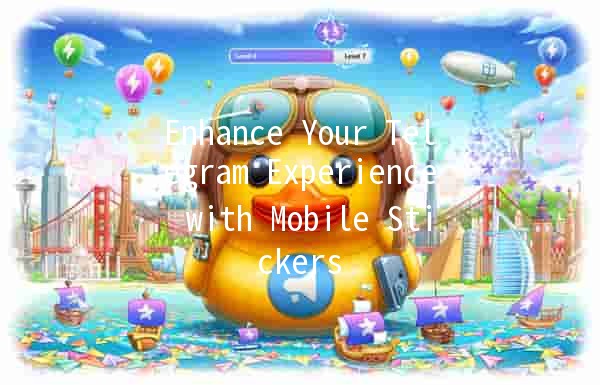
Enhance Your Telegram Experience with Mobile Stickers 📱✨
