Telegram Notification Settings: Optimize Your Experience! 📲✨

Telegram is an incredibly popular messaging app, allowing users to connect effortlessly with friends, family, and colleagues. One of the key features that enhance its usability is the notification settings, which enable users to tailor their experience to meet their specific needs. In this article, we’ll explore various strategies to optimize your Telegram notification settings, ensuring you never miss important messages while avoiding unnecessary distractions.
Understanding Telegram Notifications
Telegram notifications can be especially beneficial for users who prioritize staying up to date with various groups, channels, or personal chats. However, not everyone requires the same notification settings. Understanding how to customize these settings can significantly enhance your overall experience.
One of the first steps to improve your productivity on Telegram is customizing notifications for different groups. Here’s how you can do it:
Mute or Unmute Groups: You can choose to mute notifications for certain groups that are less important or too noisy. Simply go to the group chat, tap on the group name at the top, then select "Mute Notifications." Choose a duration that suits you—whether it's for an hour, a day, or indefinitely.
Custom Notifications: For crucial groups, set custom notifications. In the same settings menu, select "Custom Notification," enabling you to choose a unique sound or vibration pattern that distinguishes them from other alerts.

Example Application:
If you belong to multiple workrelated groups, you can mute those that are not urgent while allowing notifications for the project group you are actively involved in.
Customizing notifications for individual chats is another effective way to manage your Telegram experience.
Setting Specific Alerts: Go to a specific chat, tap on the contact’s name, and select “Custom Notifications.” This allows you to decide how you want to be notified (sound, vibration, etc.) for that particular chat, making it easier to prioritize whom you hear from.
VIP Contacts: You can also mark certain contacts, like a manager or a close friend, with special alerts. This ensures you are always aware of their messages, which helps in maintaining crucial communication.
Example Application:
If you’re working remotely and need to be available for immediate messages from your team leader, you can set their chat notification to a unique sound while muting less critical group chats.
Telegram channels can be highly informative, but they can also lead to information overload if notifications are not carefully managed.
Channel Mute Option: If you’re subscribed to many channels, consider muting those whose updates you don’t wish to receive immediately. This prevents distraction while still allowing you to check them at your convenience.
Highlight Important Channels: Conversely, you can keep notifications on for channels that provide valuable content or updates about your interests, ensuring you stay informed without constant interruptions.
Example Application:
For example, if you follow several news channels, mute those that share updates less frequently and keep alerts on for channels that provide critical news as it breaks.
If you use Telegram on your desktop, ensure your notification settings are optimized for your work environment.
Desktop Alerts: Ensure that your desktop notifications are synchronized with your mobile settings. On desktop, navigate to “Settings,” then “Notifications,” where you can control alerts, sounds, and enable or disable desktop notifications.
Focus Modes: Use the focus mode function on your computer to silence distractions. Most operating systems allow you to prioritize which notifications come through, ensuring that only the most crucial alerts disturb you when you’re working.
Example Application:
If you’re working on a big project and don’t want to be distracted by every single notification, mute Telegram while allowing alerts from your team or key contacts only.
Telegram also offers a handy ‘Do Not Disturb’ mode for users who need uninterrupted focus time.
Setting Quiet Hours: In your notification settings, you can set specific quiet hours during which Telegram will not alert you, allowing uninterrupted work or study time.
Allow Exceptions: You can also make exceptions for specific contacts or groups if you still need to be reachable during these hours.
Example Application:
If you study in the evenings and want to concentrate without interruptions, set Telegram to silent mode during this time while allowing messages from your study group.
Frequently Asked Questions
To mute notifications for specific groups on Telegram, go to the group chat, click on the group name at the top, and select “Mute Notifications.” Choose a suitable duration, such as for an hour or indefinitely.
Yes, you can customize notification sounds for individual chats. Tap on the chat name, select “Custom Notifications,” and choose your preferred sound.
Absolutely! You can manage notification settings separately on both mobile and desktop versions. Ensure to sync your settings to maintain consistency across devices.
To set up Do Not Disturb mode, go to Notification settings and select “Mute for…” Then specify your quiet hours, and if desired, allow exceptions for important contacts.
You can prioritize urgent messages by customizing notifications for specific chats or contacts, enabling unique sounds, or even setting them as “favorites” to ensure they stand out.
If you’re missing important notifications, make sure to review your notification settings for all chats and groups you’re part of. Consider enabling alerts for highpriority contacts while muting others.
By implementing these strategies, you can create a more tailored Telegram experience that maximizes productivity and reduces distraction. Happy messaging!
Other News

Telegram Windows移动版下载:畅享快速通信的最佳选择 📱💻

在 Telegram 中設定自動回覆的技巧與策略💬✨
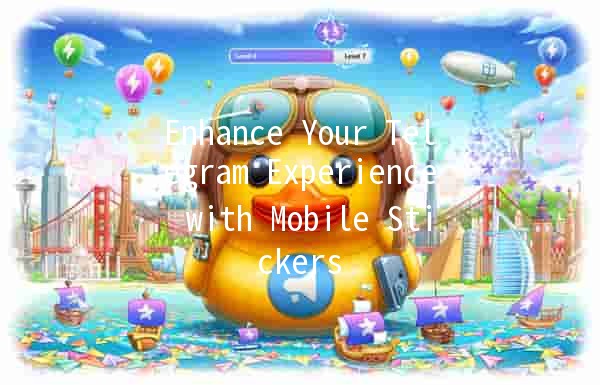
Enhance Your Telegram Experience with Mobile Stickers 📱✨
